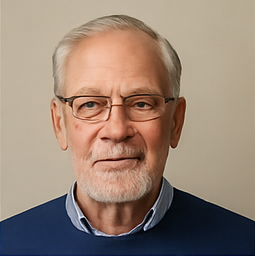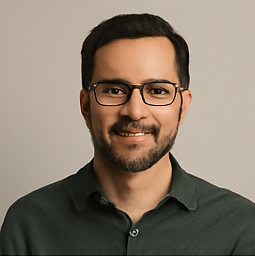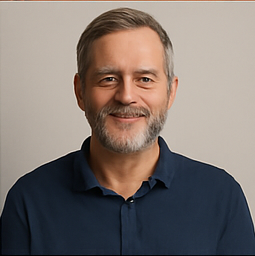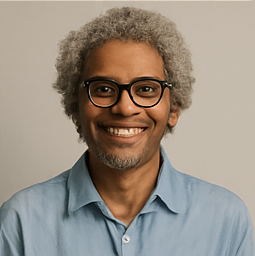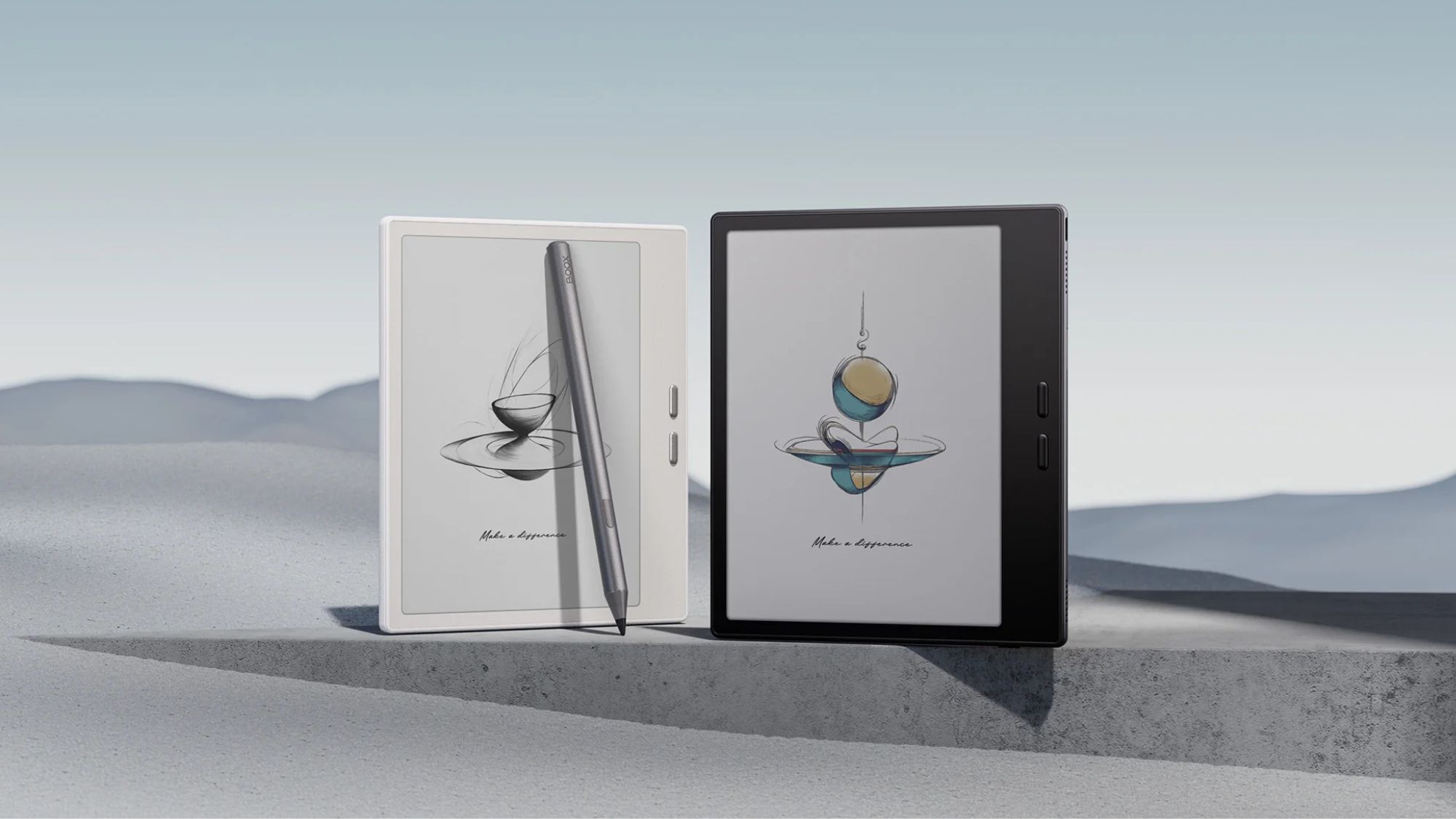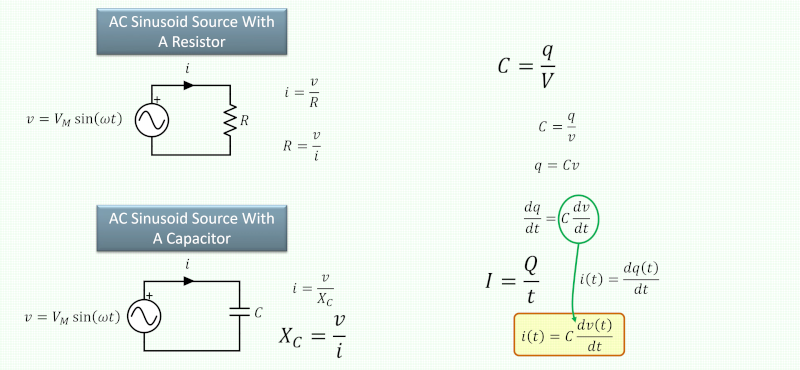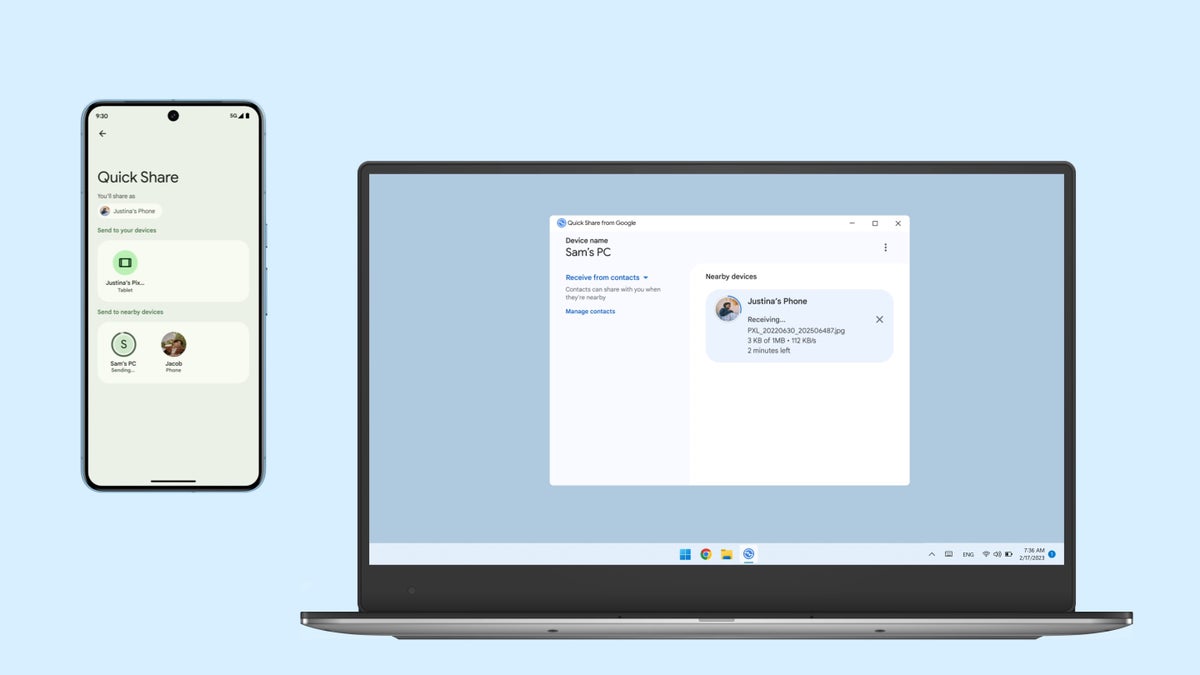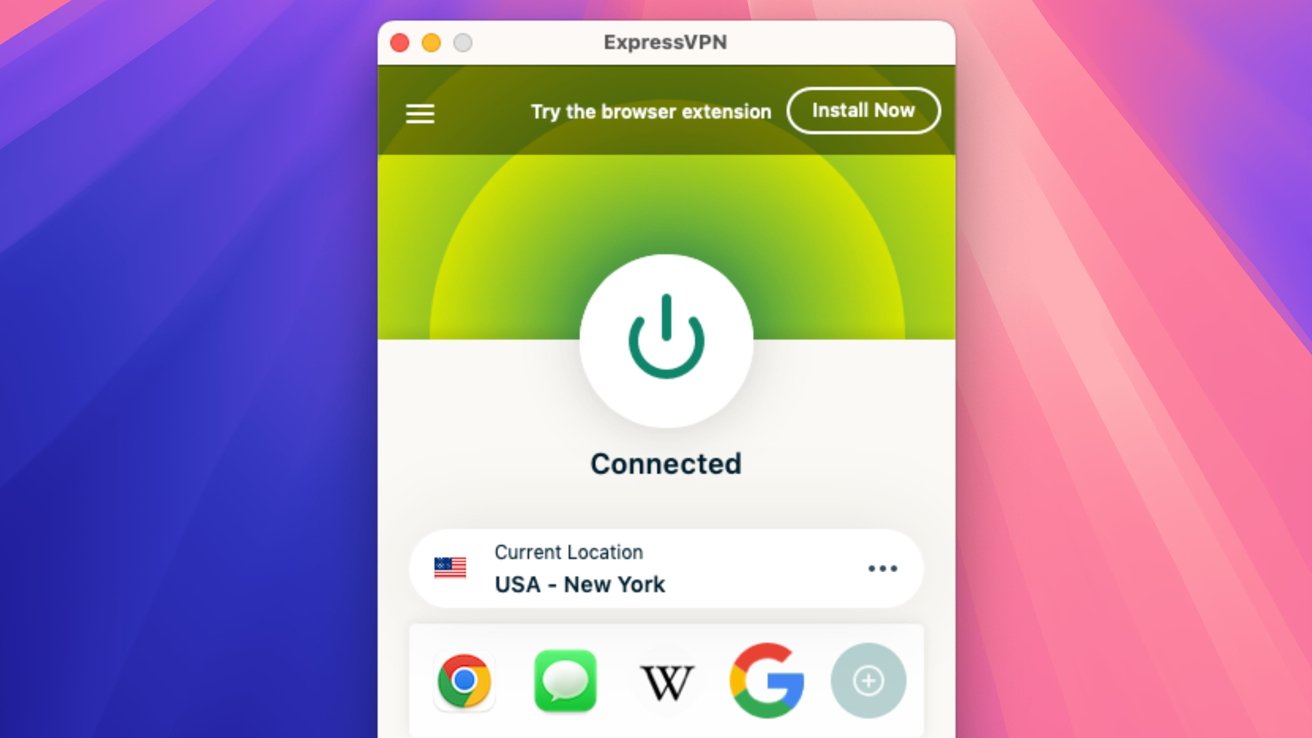Google Expands Home Panel Feature to Chromecast with Google TV

Edgar Cervantes / Android Authority
In a significant development for smart home enthusiasts, Google is rolling out the highly anticipated Home Panel feature to the Chromecast with Google TV and other compatible Google TV devices. This update comes after the feature was previously limited to users participating in the Google Home public preview program, which gave a select few early access to this innovative functionality.
The Home Panel serves as a central hub for controlling various smart home devices directly from your television screen. It effectively mirrors the Favorites tab found in the Google Home app, allowing users to manage their lights, security cameras, smart speakers, and more without the need to reach for their smartphones. This integration not only enhances convenience but also streamlines the user experience, making it easier to monitor and control home automation systems.
Despite the Chromecast with Google TV not being available for purchase anymore, Google is clearly committed to supporting the device. In March, an important system update was released, introducing Android 14 to the streaming dongle. This latest update brings the coveted Home Panel feature from its more advanced counterpart, the Google TV Streamer, to the Chromecast, demonstrating Google's ongoing investment in their existing product lineup.
The Home Panel first made its debut with the Google TV Streamer and has been gradually rolled out to smart TVs since October of last year. The expansion to Chromecast and other Google TV-enabled devices allows a broader audience to take advantage of this feature, reflecting Google's strategy to enhance the accessibility and functionality of their smart home ecosystem.
So, what exactly is required to use the Home Panel on your Chromecast with Google TV? To get started, users must be linked to a Home in the Google Home app. This means you should own or be a member of a Home setup that corresponds with your Google TV profile. Additionally, your device should not be in apps-only or basic mode, as it must be set to standard mode to support this feature. There might also be a requirement to enable the Home Panel option in the Google TV settings. Furthermore, it's essential to have at least one smart home device registered in your Google Home app for the Home Panel to function properly.
For those wondering how to enable the Home Panel on their Chromecast with Google TV, the process is straightforward. Simply open the Quick Settings dashboard by clicking the Settings icon located at the top of your Google TV screen. From there, select Settings next to your profile icon, and navigate to Accounts & Sign-in. Under User Profile, find the Google Home option and toggle the Home Panel setting on or off according to your preference. This user-friendly approach ensures that even those who may not be tech-savvy can easily set up and start using the Home Panel feature.